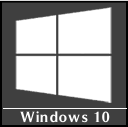 This small tip is for those users of Windows 10 who miss the “This PC” or “My Computer” File Explorer view of previous versions. In Windows 10, it opens the File Explorer with its default view as “Quick Access” view which is introduced in this version of Windows.
This small tip is for those users of Windows 10 who miss the “This PC” or “My Computer” File Explorer view of previous versions. In Windows 10, it opens the File Explorer with its default view as “Quick Access” view which is introduced in this version of Windows.
It is a very useful feature as you can view your most frequent and recent files and folders grouped under two sections. Check this sample screenshot:
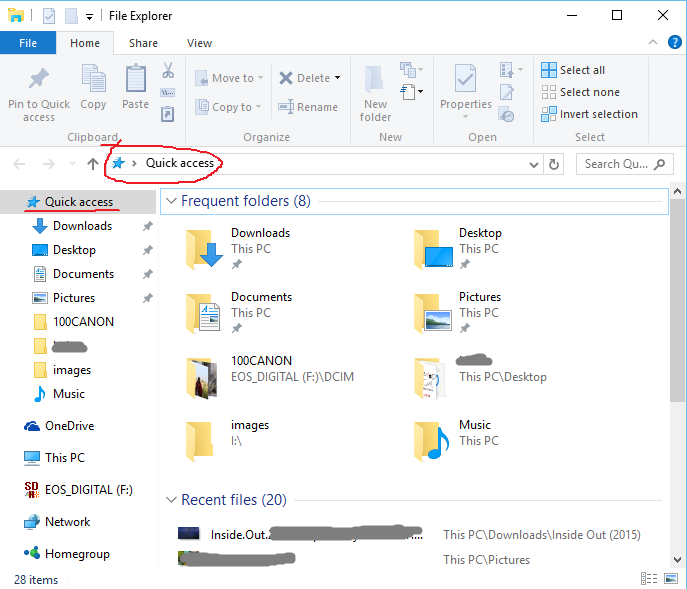
I like this feature and will continue to use as such but if you don’t like it and want the File Explorer to be opened as “This PC” view as it was there in the previous versions of Windows then check following steps –
- Open File Explorer
- Click on View menu
- Click on Options in the ribbon below the menu bar. It should open a popup window Folder Options
- In the General Tab, change the drop down selection- Open File Explorer to : Quick access to
– Open File Explorer to : This PC - Click Apply
- That’s all !
Check following screenshot-
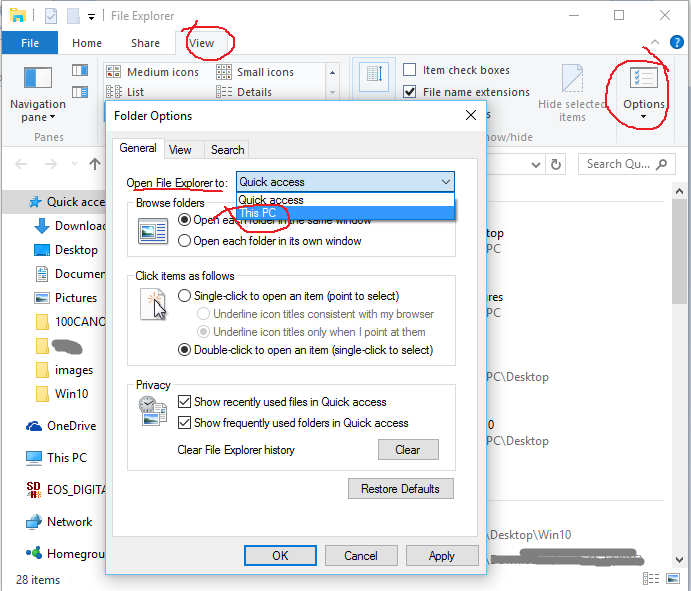
Hope, you liked this post. Would love to read your thoughts on this.
Thanks ! 🙂