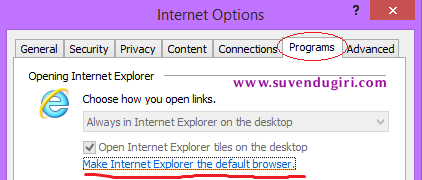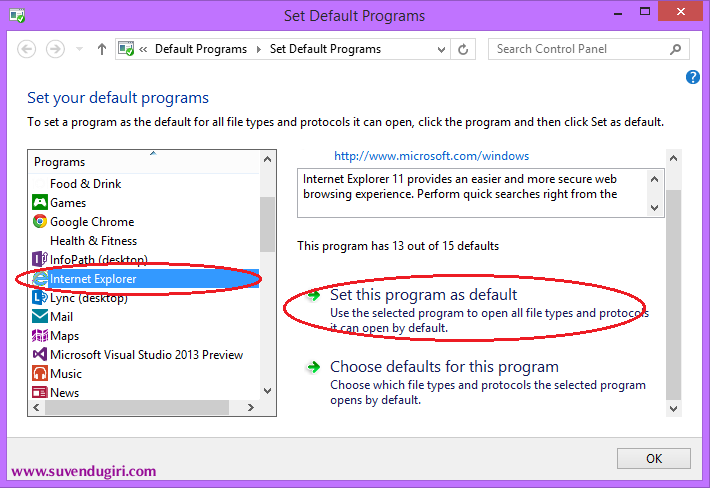What this post is all about?
This post is basically to serve a way to copy all or some files at once from a folder containing one or multiple sub-folders.
Which OS are supported?
Windows 7, Windows 8, Windows 8.1
What is the situation, by the way? Can we have an example ?
Let’s create two folders named Folder1 and Folder2 on desktop. Then copy some files in to Folder1. Create few sub-folders inside this folder and again copy few files to each of the sub-folders. Now what we may want to do are:
- Copy all the files from Folder1 and its sub-folders to Folder2
- Copy specific types of files from Folder1 and its sub-folders to Folder2
Is there any solution to this requirement?
Yes ! 🙂
Is it a simple one?
Yes ! Very much. Indeed, You know this already 😛 .It’s just a simple trick to what you already know.
Then you are waiting for what? Show me !
Okay. I have few pdf files in each level of the folder hierarchy in Folder1 as shown the fig. below .
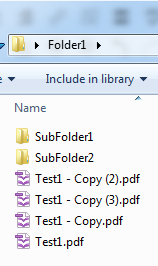
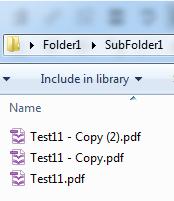
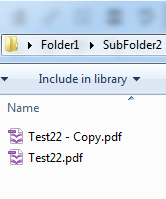
Now I want all these pdf files to be copied to 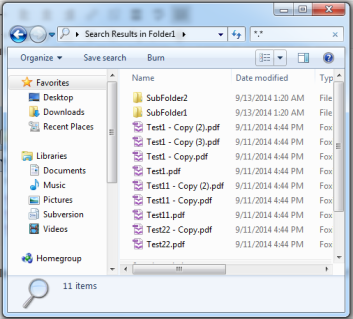 Folder2 at once. Here is the trick then: open Folder1 and search for *.*
Folder2 at once. Here is the trick then: open Folder1 and search for *.*
Select all files (by pressing CTRL+A) and exclude all the sub-folders, copy (CTRL+C) and paste (CTRL+V) on Folder2 . This solves our first purpose.
For the second purpose, you only need to change the search pattern to *.<file extension> instead of *.* .For Example- *.pdf . This will list only the pdf files automatically excluding the sub-folders.
Hopefully you liked reading this little post. I really welcome all kind of feedbacks and suggestions.
Thanks for reading !