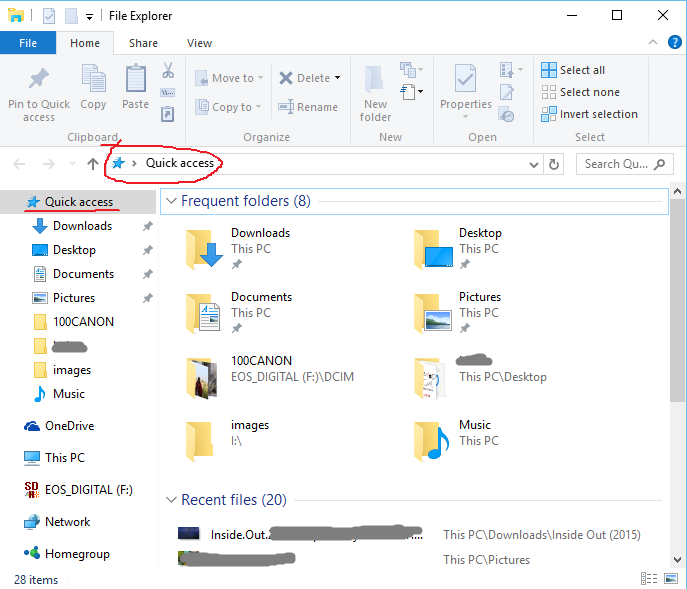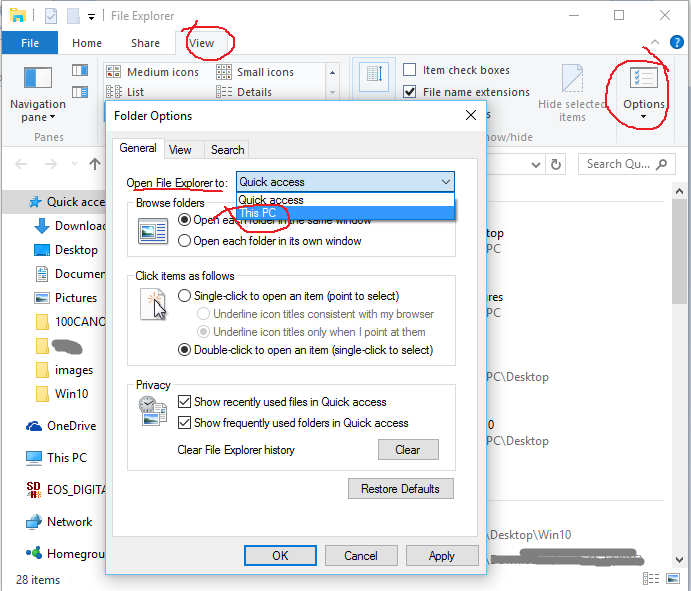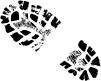 I am sure the news must have reached to you, after all it’s not the age when one waits for the mails to be handed over to him/her by the gentle-well uniformed-postman. The electronic mails termed as email have killed the time consuming process and won the battle against traditional mails to self declare as the King. All the news are at your finger tip now. All the information, around the globe can be served by Bing Sir and Google Sir. Hah..Life got really easy and getting better, isn’t it? Well, I am not going to take your time by telling you the story which is very known to you. Let’s quietly jump to the next paragraph then. Shhhhhhhhhhhh….Please don’t make noise, I am going to write about something very interesting.
I am sure the news must have reached to you, after all it’s not the age when one waits for the mails to be handed over to him/her by the gentle-well uniformed-postman. The electronic mails termed as email have killed the time consuming process and won the battle against traditional mails to self declare as the King. All the news are at your finger tip now. All the information, around the globe can be served by Bing Sir and Google Sir. Hah..Life got really easy and getting better, isn’t it? Well, I am not going to take your time by telling you the story which is very known to you. Let’s quietly jump to the next paragraph then. Shhhhhhhhhhhh….Please don’t make noise, I am going to write about something very interesting.
 Well … Well.. Well…Global Azure Bootcamp.Very few days to go. If you are new to Global Azure Bootcamp, check this official link for details. This time, it’s happening across the planet on 16th April 2016. I am very excited to attend yet another chapter of Global Azure Bootcamp. It’s an event where technical experts, IT Pros, Renowned Speakers, MVPs, MSPs, Developers, Students and people who love technology gather together to share – learn – gossip on cloud computing. A full day deep dive for developing cloud computing apps. It’s one of the largest global community event on the planet. This time, it’s happening in more than 150 locations across the globe.
Well … Well.. Well…Global Azure Bootcamp.Very few days to go. If you are new to Global Azure Bootcamp, check this official link for details. This time, it’s happening across the planet on 16th April 2016. I am very excited to attend yet another chapter of Global Azure Bootcamp. It’s an event where technical experts, IT Pros, Renowned Speakers, MVPs, MSPs, Developers, Students and people who love technology gather together to share – learn – gossip on cloud computing. A full day deep dive for developing cloud computing apps. It’s one of the largest global community event on the planet. This time, it’s happening in more than 150 locations across the globe.
If you are interested, you can find a location near you Global Azure Bootcamp Locations.
Few information about Global Azure Bootcamp 2016
- If you are available over Facebook or Twitter and posting something about Global Azure Bootcamp, you can use official hashtag #GlobalAzure
- Connect @Azure on Twitter
- Connect Microsoft Azure , Global Azure Bootcamp on Facebook
- Check Azure Blog
Want to learn the basics before you participate in Global Azure Bootcamp this year? (if you are new to Azure like me)
..then check following links which may help in this regard..
Video Tutorials:
- MVA (Microsoft Virtual Academy)
Microsoft Azure Fundamentals
Other Microsoft Azure Courses - Windows Azure Free training videos from Devcurry
Blogs/Articles:
- Sorry. No links this time. Just Bing it or Google it.
Free Books:
- Fundamentals of Azure : Microsoft Azure Essentials
- Building Cloud Apps with Microsoft Azure
- Microsoft Azure Essentials: Azure Machine Learning
Global Azure Bootcamp Bhubaneswar 2016
MSDC Odisha is organizing the event at Bhubaneswar yet another time. I am lucky to be a member of MSDCOdisha team and excited to learn new stuffs this time too. It was a great success last year with a huge no of audience and my favorite speakers Abhisek Sur, Pooja Baraskar, Abhishek Nandy, Sumantro Mukherjee, Nirmal Hota & Tadit Dash. You can find more details about the last year event at bhubaneswar.azurewebsites.net.
This time we have planned it to make more interesting. We have invited very experienced speakers and IT Pros to make it a more learning day for all of us. Hopefully, we would meet at the event.
Few information if you are looking to join us-
1. Register here
2. Location: ITER, SOA University, Bhubaneswar
3. Time: 9:30 AM to 5 PM
4. More information at the event page
Global Azure Bootcamp Bhubaneswar 2016
5. Contact : MSDC Odisha Team
Hopefully, it was worth investing your valuable 10 minutes reading this post. Would like to hear back some sweet or bitter :p words from you. In case you want to know more please feel free to drop me an email at suvendu.giri@live.com
Thanks
Here are some pics of the last year Global Azure Bootcamp at Bhubaneswar



For more photos check this GAB 2015.
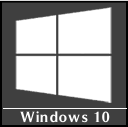 This small tip is for those users of Windows 10 who miss the “This PC” or “My Computer” File Explorer view of previous versions. In Windows 10, it opens the File Explorer with its default view as “Quick Access” view which is introduced in this version of Windows.
This small tip is for those users of Windows 10 who miss the “This PC” or “My Computer” File Explorer view of previous versions. In Windows 10, it opens the File Explorer with its default view as “Quick Access” view which is introduced in this version of Windows.